Get 25% Flat On All Our WordPress Themes Use Code "Cyber25"
Single Blog
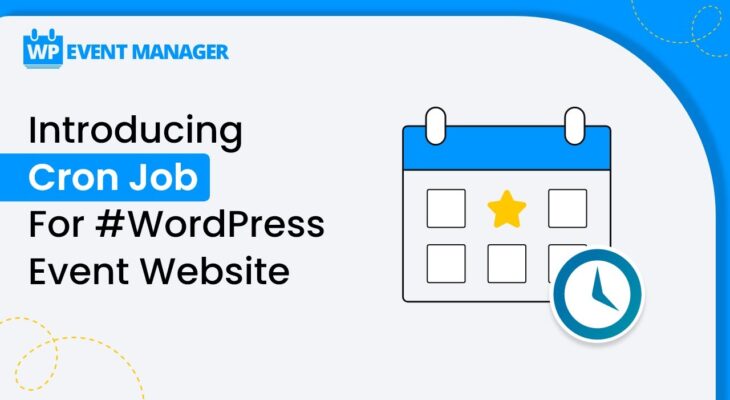
How To Configure Cron Jobs in WordPress?
- admin
- September 21, 2023
- 0
Are you tired of manually performing repetitive tasks on your WordPress website? Do you wish there was a way to automate these tasks and save yourself time and energy? Look no further! Cron jobs are here to help. In this blog post, we’ll guide you through the process of configuring cron jobs in WordPress, so you can sit back and let them take care of the rest. From scheduling backups to publishing posts at specific times, we’ll cover everything you need to know about setting up cron jobs for your website. So, grab a cup of coffee, and let’s get started!
What is a Cron Job?
A cron job is a time-based task that is typically used to automate repetitive actions on a server. For example, you might use a cron job to automatically back up your WordPress database every night. Cron jobs are usually set up using a cron tab, which is a file that contains instructions for the cron daemon, telling it when and how to run specific tasks.
In WordPress, there are some tasks that need to be run on a regular basis in order for your site to function properly. These tasks include things like checking for updates to your theme and plugins, sending email notifications, and garbage collection (deleting old data that is no longer needed). WordPress has a built-in system for managing these recurring tasks, which uses the wp-cron.php file to run scheduled events.
You can configure how often wp-cron.php runs by setting the WP_CRON_INTERVAL constant in your wp-config.php file. The interval is specified in seconds, so setting this constant to 3600 would cause wp-cron.php to run once every hour. If you need more fine-grained control over when wp-cron.php runs, or if you want to disable it entirely, you can do so by setting the DISABLE_WP_CRON constant to true in your wp-config.php file.
Why Would You Need to Configure Cron Jobs in WordPress?
As you may already know, WordPress is a content management system (CMS) that enables you to create a website or blog from scratch, or to improve an existing website.
The Fastest WordPress Theme has a content management system (CMS).
Although WordPress is user-friendly and can be used without any coding knowledge, there are still some things that require at least a basic understanding of code in order to be done. One of these things is configuring cron jobs in WordPress.
So, what are cron jobs? In simple terms, they are tasks that are scheduled to run automatically at a specified time or interval. These tasks can be anything from checking for new comments on your blog to backing up your WordPress database.
While there are some WordPress features that come with their own built-in cron jobs (such as the automatic creation of backups), there are also some features that do not have cron jobs and will not work unless you configure them yourself. For example, the WP-Optimize plugin has a feature that clears your WordPress database of unwanted data (such as trashed posts and comments) but this feature will only work if you have configured a cron job for it.
In most cases, configuring cron jobs in WordPress is not difficult and can be done by anyone with basic coding knowledge. However, if you are unsure about how to do it, we recommend hiring a professional developer to help you out.
How to Configure Cron Jobs in WordPress
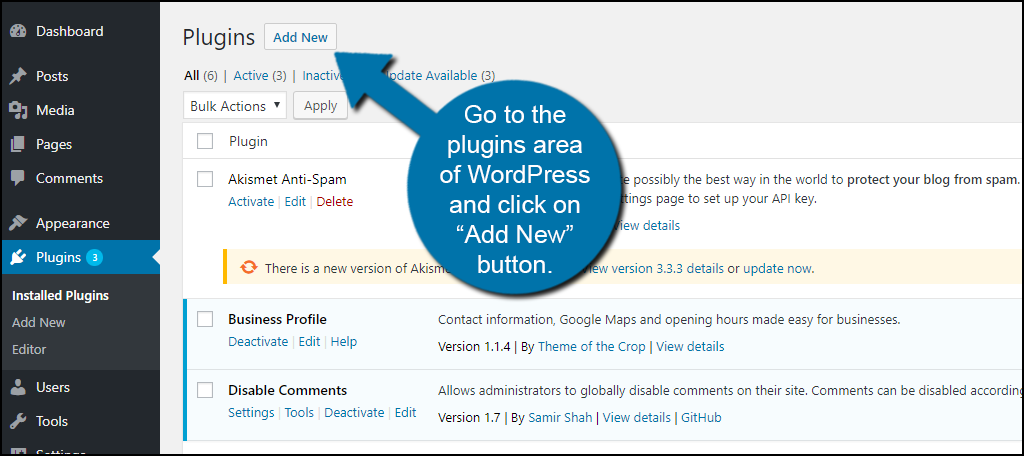
Assuming you have a WordPress site installed and running on your server, the first thing you need to do is install and activate the WP-Cron Control plugin. For more information, see our article on how to install a WordPress plugin.
Once the plugin is activated, you need to visit the WP-Cron Control page in the WordPress admin area. From here, you can configure various options for controlling how often cron jobs run on your site.
The most important setting on this page is the Frequency field. This controls how often the cron job will run. You can choose from a number of predefined intervals, or you can enter a custom interval in minutes.
The next setting is the Maximum Execution Time. This setting controls how long each cron job can run before it is aborted. Again, you can choose from a number of predefined intervals, or you can enter a custom interval in minutes.
The final setting on this page is the Error Logging Level. This controls how much information is logged when an error occurs while running a cron job. You can choose from four different logging levels: None, Errors Only, Warnings and Errors, or Debugging Information.
Once you have configured these settings, you can click the Save Changes button to save your changes. Your Best WordPress Theme site will now use these settings when running cron jobs.
Conclusion
Cron jobs are a powerful way to automate processes in WordPress. By configuring cron jobs, you’ll save time and energy that would otherwise be spent manually running tasks like backups or plugin updates. With the right tools and knowledge, setting up these automated processes can be simple and straightforward. We hope this article has given you an understanding of what cron jobs are and how they work with WordPress so you can start automating your site today!
