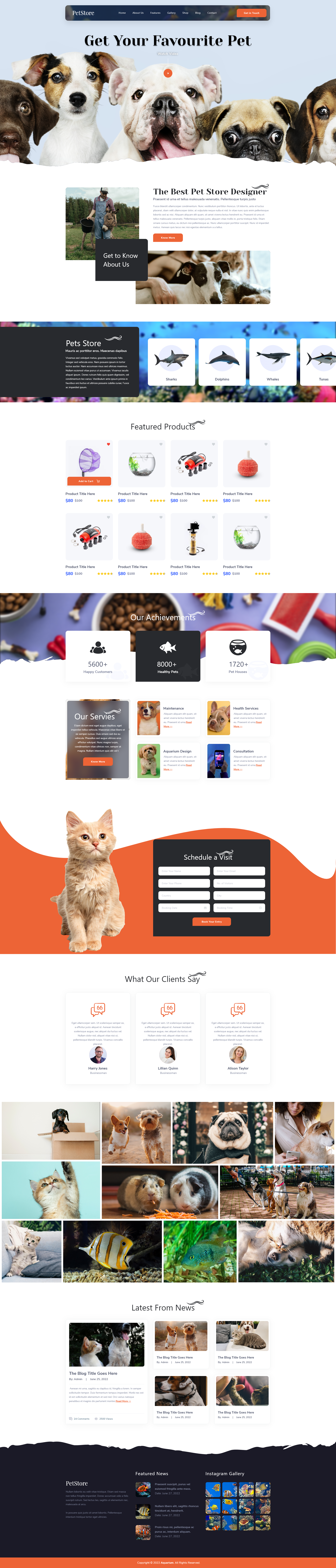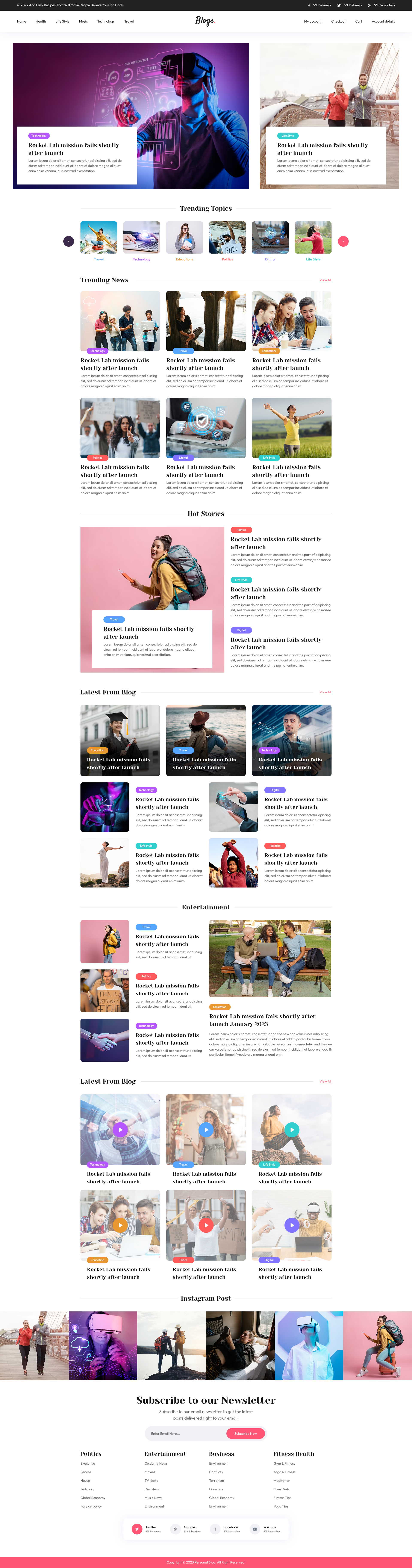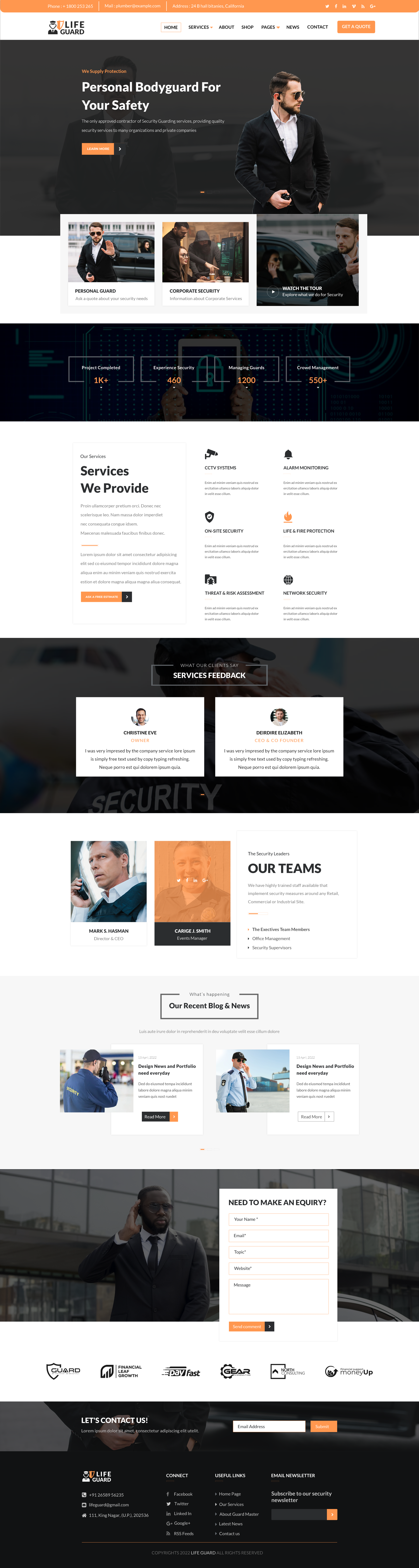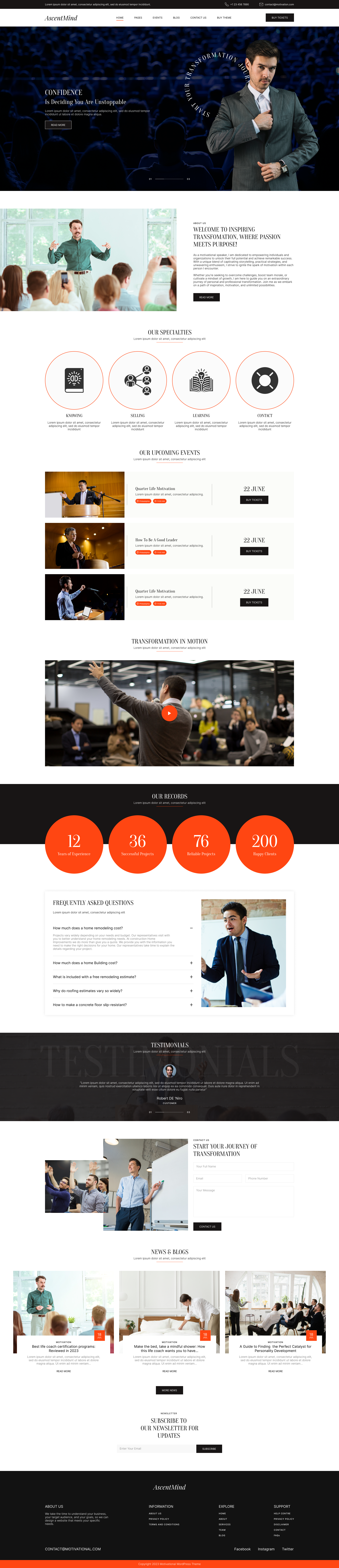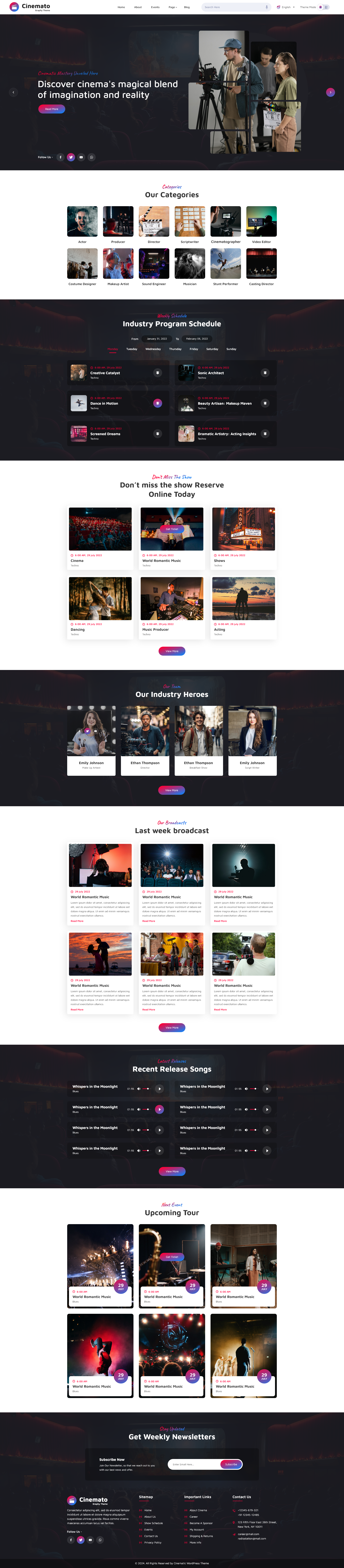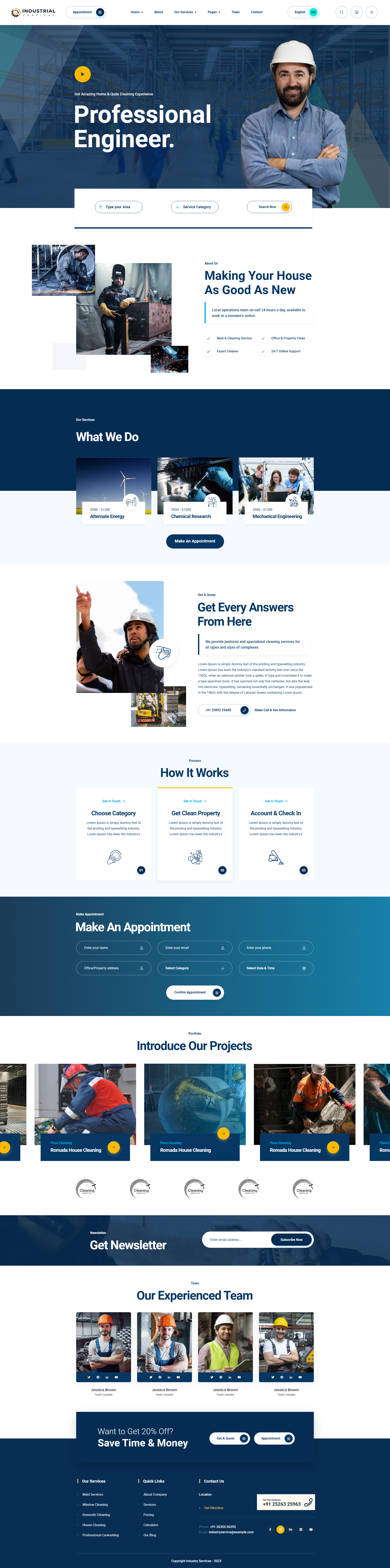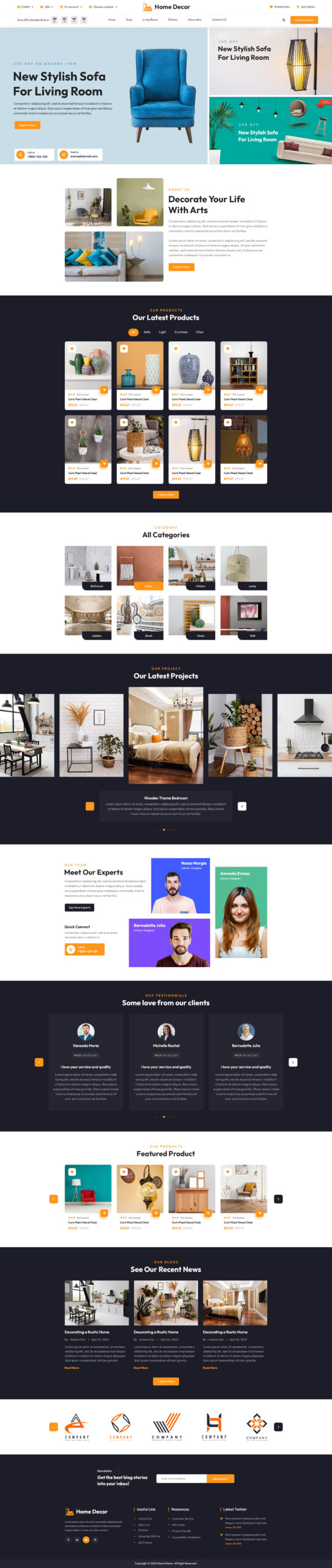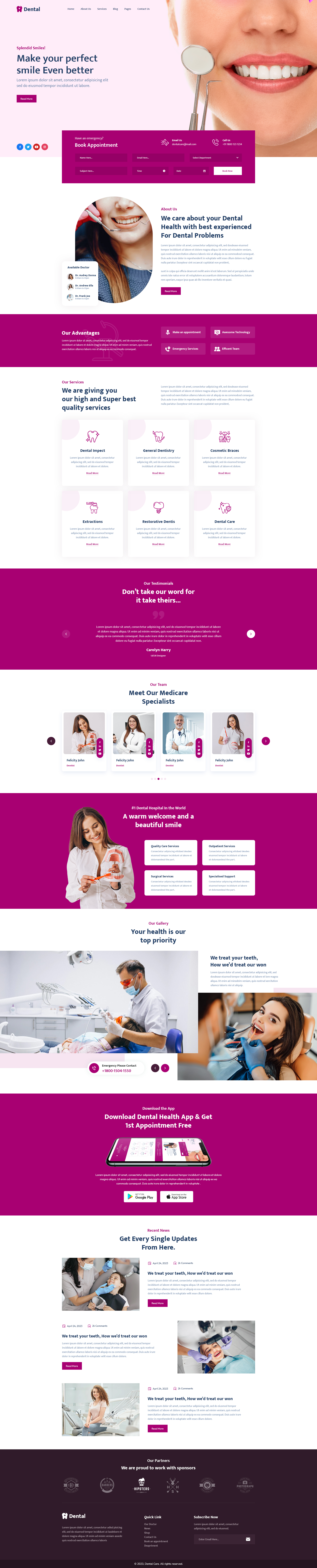Get 25% Flat On All Our WordPress Themes Use Code "Cyber25"
Single Blog
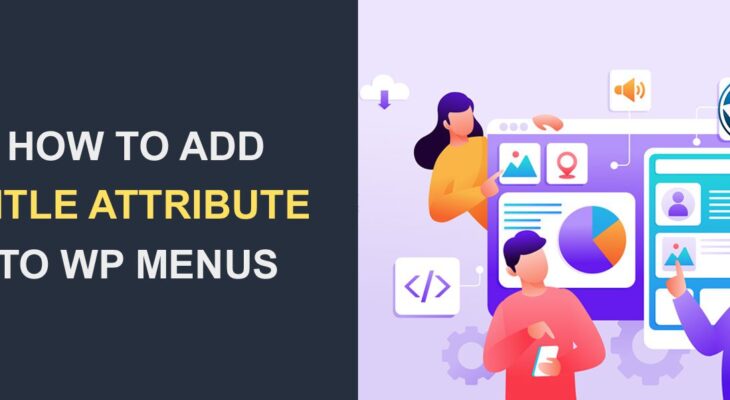
Title Attribute for Menu Items in WordPress
- admin
- August 11, 2023
- 0
Title Attribute for Menu Items in WordPress: WordPress is one of the most popular content management systems used for creating websites, blogs, and online stores. The world of WordPress offers a wide range of customization options, including the ability to change the appearance and functionality of your website. These functions and features can be utilized to optimize your website’s appearance and functionality.
One such feature is the “title” attribute in WordPress themes. This attribute can be added to various HTML elements, such as links and images, to provide additional information about the content being displayed. In this blog, we will explore the importance of the title attribute in WordPress themes, how to add it to your website, and best practices for using it effectively. Whether you are a beginner or an experienced WordPress user, understanding the title attribute can help improve the user experience of your website and increase its accessibility for all visitors.
(Give hyperlinks for these topics that are covered in this article, so the reader can directly navigate to what information he wants)
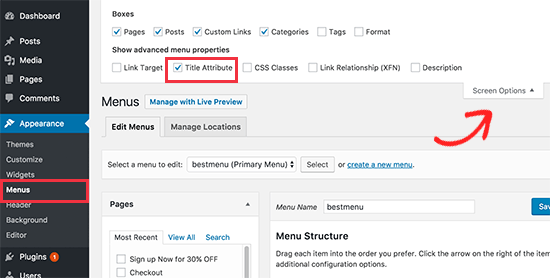
What exactly is the Title Attribute in WordPress Theme?
Why Add Title Attribute in WordPress
Where can I add Title Attributes?
What to Write in a Title Attribute
A step-by-step guide on How to Add Title Attribute to your WordPress Menu
What you should avoid while using Title Attribute!
In a nutshell
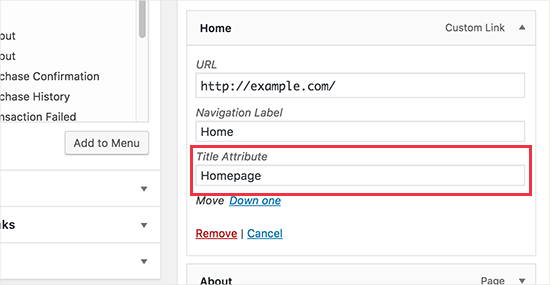
What exactly is the Title Attribute in WordPress Theme?
When you hover your cursor over a link or image on a webpage, you may notice a small pop-up text box with additional information, this is the title attribute. A well-designed WordPress navigation menu helps visitors find the information they’re looking for. However, as you can include only limited information on the menu item’s navigation label, visitors might not understand the context of the embedded links.
This is where the title attribute comes in. The title attribute is a small but important feature in WordPress that can greatly enhance the user experience and accessibility of your website. Also known as HTML attributes, the title attribute is an important element used in themes to provide additional information about a link or an image. This attribute is primarily used by search engines and screen readers to help understand the content and context of the link or image. The title attribute can be customized by the website owner to provide a more descriptive and informative message.
-
Agency WordPress Theme
$39.00 -
Animal Caretaker WordPress Theme
$39.00 -
Blogger WordPress Theme
$39.00 -
Bodyguard WordPress Theme
$39.00 -
Business Coach WordPress Theme
$39.00 -
Celebrity WordPress Theme
$39.00 -
Construction WordPress Theme
$39.00 -
Decor WordPress Theme
$39.00 -
Dental Clinic WordPress Theme
$39.00
Why Add Title Attribute in WordPress
In this section, we will explore why adding a title attribute is important in a WordPress theme.
- Enhance User Experience
Adding a title attribute to links and images can provide additional information to users when they hover over the element. For example, if you have a link that says “Learn More,” adding a title attribute with a brief description of what the user will learn can make it easier for them to understand what the link is about. Similarly, if you have an image of a product, adding a title attribute with the name of the product can provide helpful context.
- Improve Accessibility
For users who rely on screen readers, the title attribute can provide valuable information about the content of the element. Screen readers will read out the title attribute when the element is focused, making it easier for users to understand the purpose of the link or image. Additionally, the title attribute can provide a tooltip for users who have difficulty seeing the content on the screen.
- Boost SEO
Search engines use title attributes as a way to understand the content of links and images. By adding descriptive and relevant keywords to your title attributes, you can improve the search engine optimization (SEO) of your website. This can help your website rank higher in search engine results and drive more traffic to your site.
A few Top WordPress Themes By Mishkat Themes
- Creative Agency WordPress Theme
- Home Decor WordPress Theme
- Security WordPress Theme
- You can get the Best Theme out of the Mishkat WordPress Theme Bundle.
Where can I add Title Attributes?
In a WordPress theme, you can add title attributes to a variety of HTML elements. Here are some of the most common and effective areas where you can add title attributes:
- Links
You can add title attributes to links to provide additional information about the link or the page it points to. For example, you could add a title attribute to a link that says “Read more about our services”
- Images
You can add title attributes to images to provide a brief description or caption. If you have an image of a product, you could add a title attribute that says “Our best-selling product” to help users understand what they are looking at.
- Form elements
You can add title attributes to form elements such as input fields, checkboxes, and radio buttons to provide additional information about what users should enter in the field or select from the options.
- Navigation menus
You can add title attributes to menu items in your navigation menu to provide additional information about the page that the menu item links to.
- Headings
You can add title attributes to headings to provide additional information or context for the content that follows.
What to Write in a Title Attribute
Here are some tips for what to include in the title attribute:
- Keep the information in the title attribute concise and to the point. Avoid long descriptions or excessive detail.
- To ensure clarity, use proper spelling, grammar, and punctuation in the title attribute.
- For links, include a brief description of the content that the link leads to. This can help users understand what they will find if they click on the link.
- For images, provide a short description of the image content. This can be helpful for users who use screen readers or have images disabled in their browsers.
A step-by-step guide on How to Add Title Attribute to your WordPress Menu
- Step 1
Log in to your WordPress dashboard and navigate to Appearance > Menus.
- Step 2
Select the menu you want to add the title attribute to.
- Step 3
Click on the “Screen Options” button in the top-right corner of the screen.
- Step 4
Make sure the “Link Target” option is checked.
- Step 5
Scroll down to the menu item you want to add the title attribute to and click on the small arrow to expand the menu item options.
- Step 6
In the “Title Attribute” field, enter the text you want to use as the title attribute. This could be a short description of the link, a tooltip, or anything else you think would be helpful to your users.
- Step 7
Click the “Save Menu” button to save your changes.
What you should avoid while using Title Attribute!
When using the title attribute in a WordPress menu, here are the few things you should avoid doing to ensure optimal accessibility and functionality of your website:
- Avoid long titles
A title attribute should be short and descriptive. Avoid using long sentences or paragraphs as they can make the menu difficult to use.
- Avoid vague or ambiguous titles
The purpose of the title attribute is to provide additional information about the link. Using titles such as “Click here” or “Read more,” does not provide any useful information to users.
- Avoid link text duplication
The title attribute should not repeat the same text present in the link. Instead, it should provide additional information or context.
In a nutshell
Adding title attributes to links and images is a simple yet effective way to improve the user experience, accessibility, and SEO of your WordPress website. By providing additional information about your content, you can make it easier for users to understand the purpose of your links and images, and help search engines better understand the content of your site. As a website owner or a WordPress theme developer, it’s important to include title attributes in your themes to ensure that users and navigators have the best possible experience.